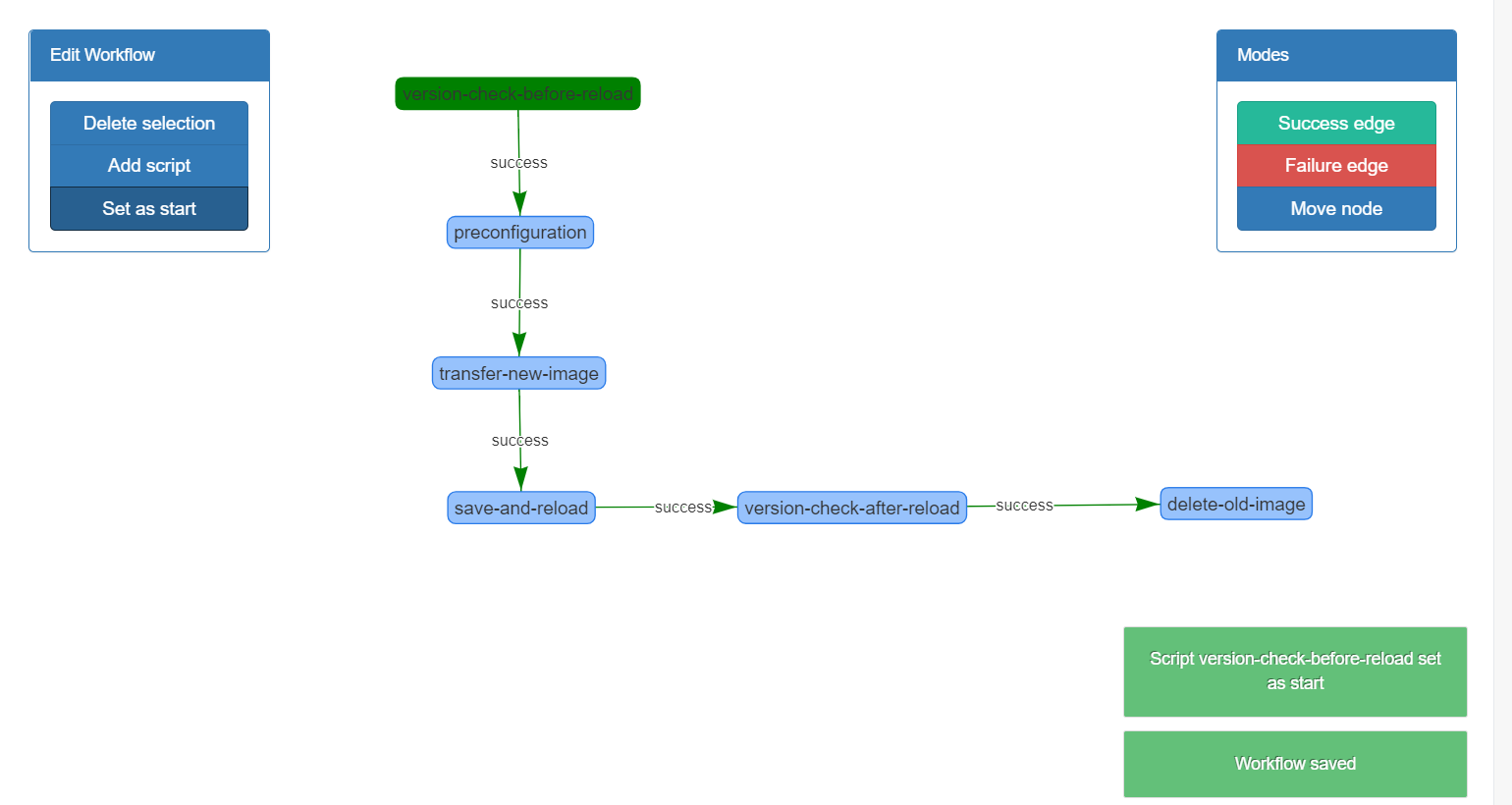OS upgrade¶
We consider a Cisco router with IOS 12.4(13r)T and the IOS image c1841-spservicesk9-mz.124-8.bin.
Let’s create a workflow to upgrade to c1841-adventerprisek9-mz.124-8a.bin.
Creation of the scripts¶
The workflow will be composed of the following scripts:
1. Version check¶
We use a Netmiko validation script to make sure that the current IOS image used by the current is the one we want to update.
In other words, we check that:
- The output of
show versioncontainsSystem image file is "flash:c1841-spservicesk9-mz.124-8.bin". - The output of
dircontainsc1841-spservicesk9-mz.124-8.bin.
If either of this condition fails, the Netmiko validation script will fail, and the workflow will stop.
We create the following script version-check-before-reload from the script/script_creation page.
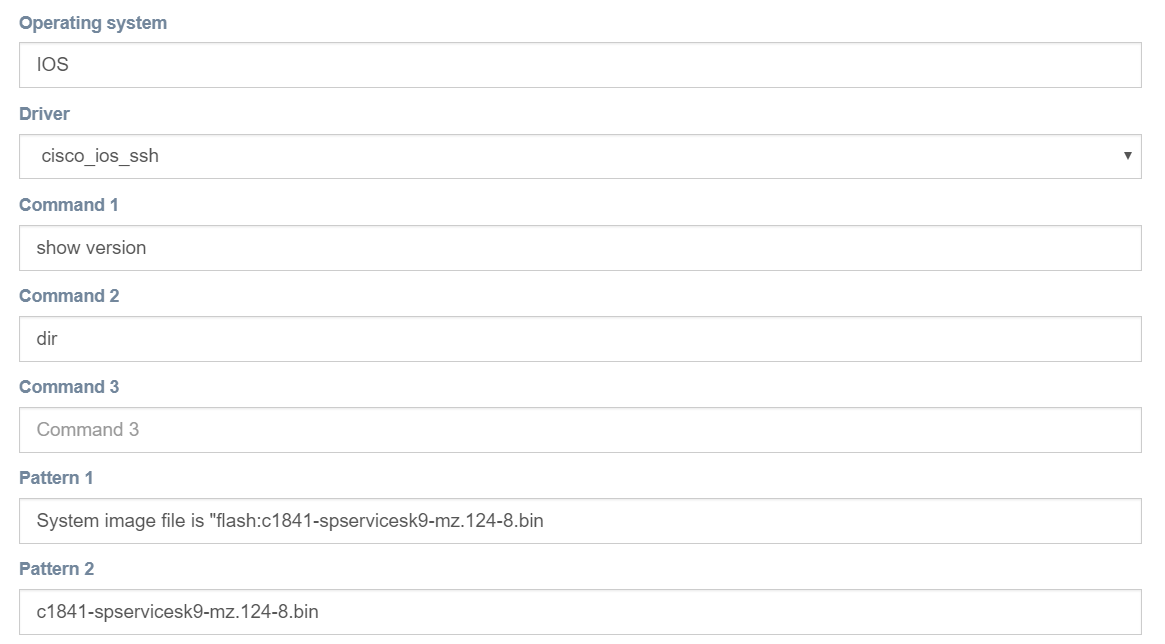
2. Transferring the new IOS image¶
In order to transfer the new IOS image, we will use a Netmiko File Transfer script.
We place the c1841-adventerprisek9-mz.124-8a.bin in the eNMS/file_transfer folder,
and we create the file transfer script:
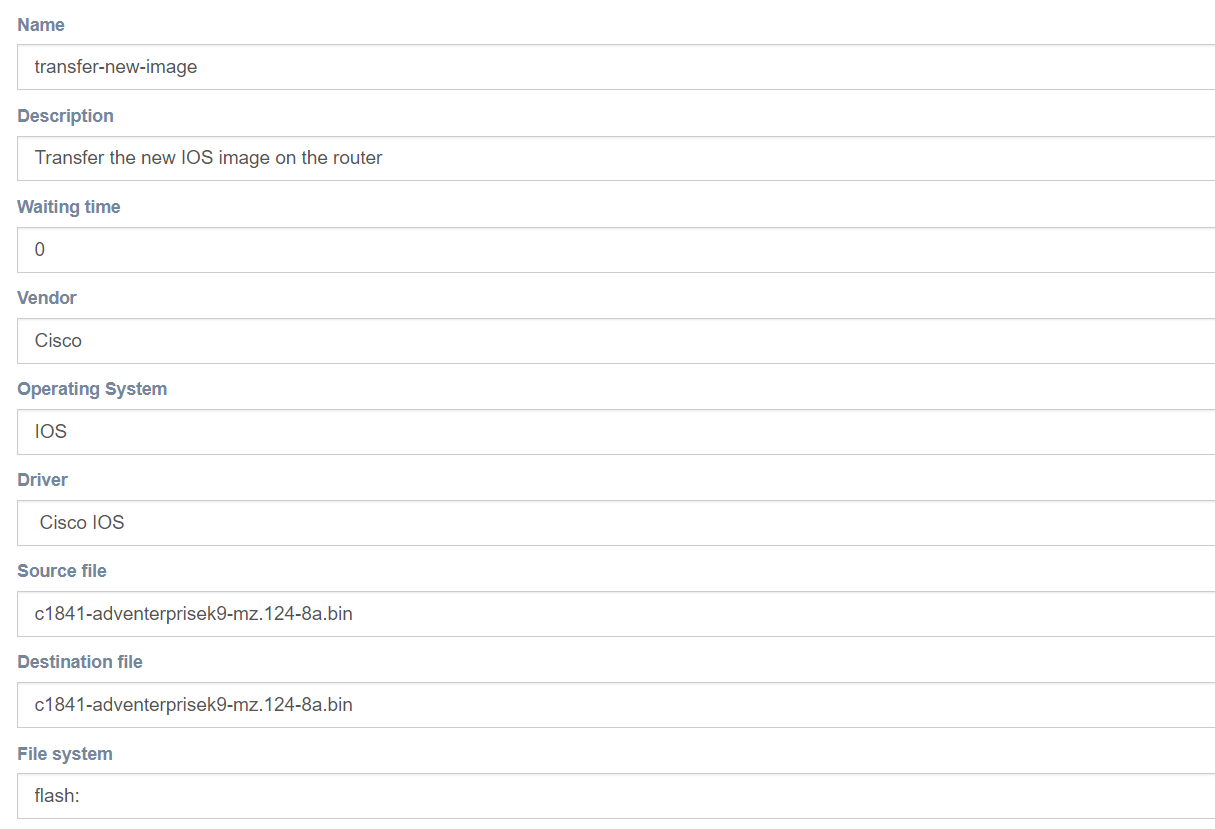
3. Preconfigure the router for the upgrade¶
We need to upgrade the configuration register to 0x2102, and tell the router to boot from the IOS image that we’ve uploaded in the last step.
We create a Netmiko configuration script of type configuration with the following commands:

4. Save and reload¶
We use a Netmiko configuration of type "show" commands to save the latest changes and reload the device.
Each script has a Waiting time parameter (seconds) that tells eNMS how much time it must wait before proceeding to the next script in the workflow.
After sending the script, we have to wait a bit for the device to reload and be available again: we set the waiting time of the script to 120 (2 minutes).
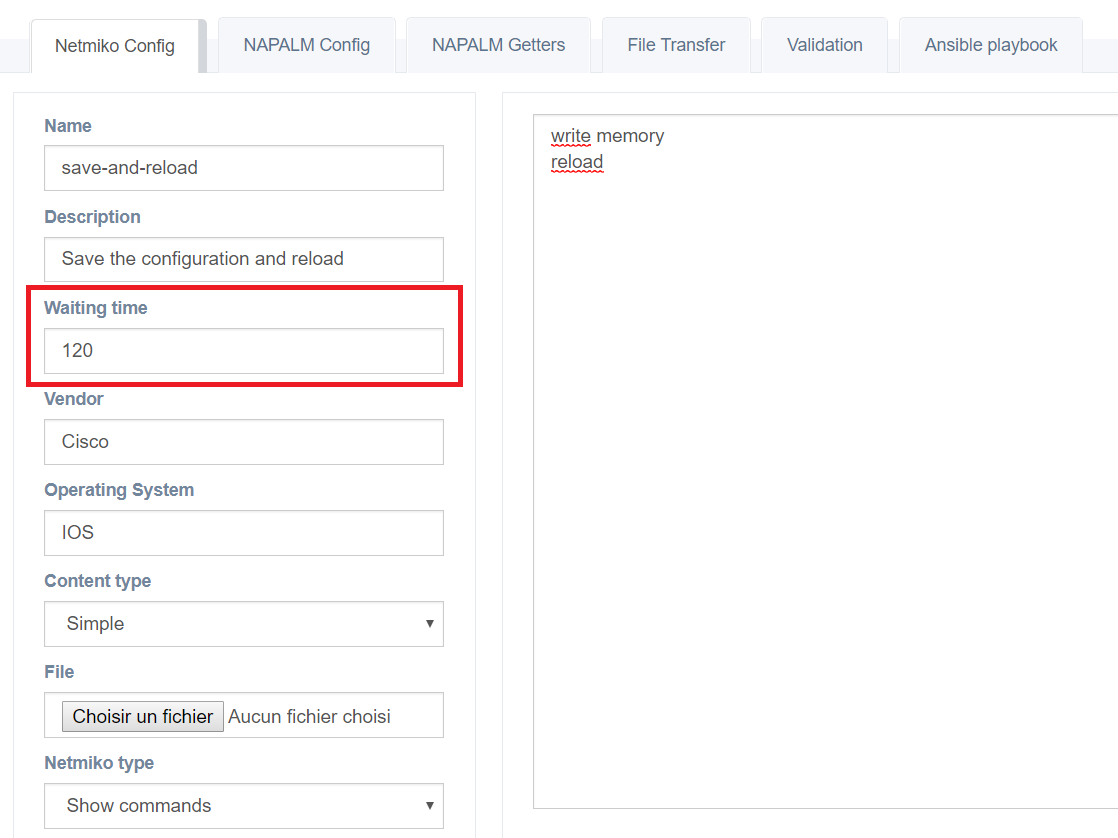
5. Post-reload version check¶
We create a Netmiko validation script similar to the one used in the first step to check that the IOS image used by the router is indeed the new one.
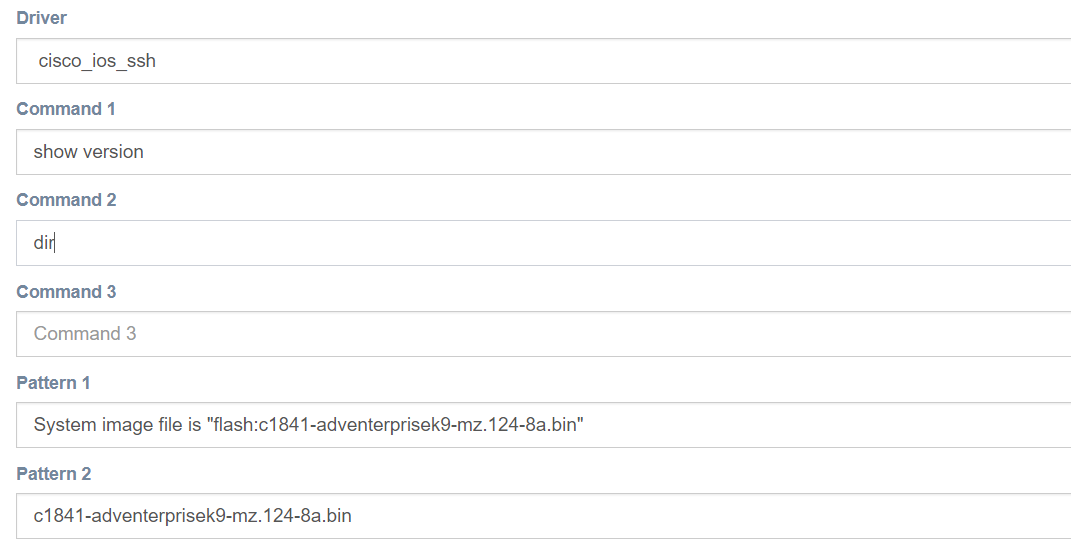
6. Delete the old IOS image¶
Since we have uploaded a new IOS image and moved it to the flash memory, we need some space. We erase the old IOS image from the memory: delete /f /r c1841-spservicesk9-mz.124-8.bin.
We do not need to enter the configuration mode to type this command and delete the file, so we create a Netmiko configuration script of type "show" commands (and not configuration).
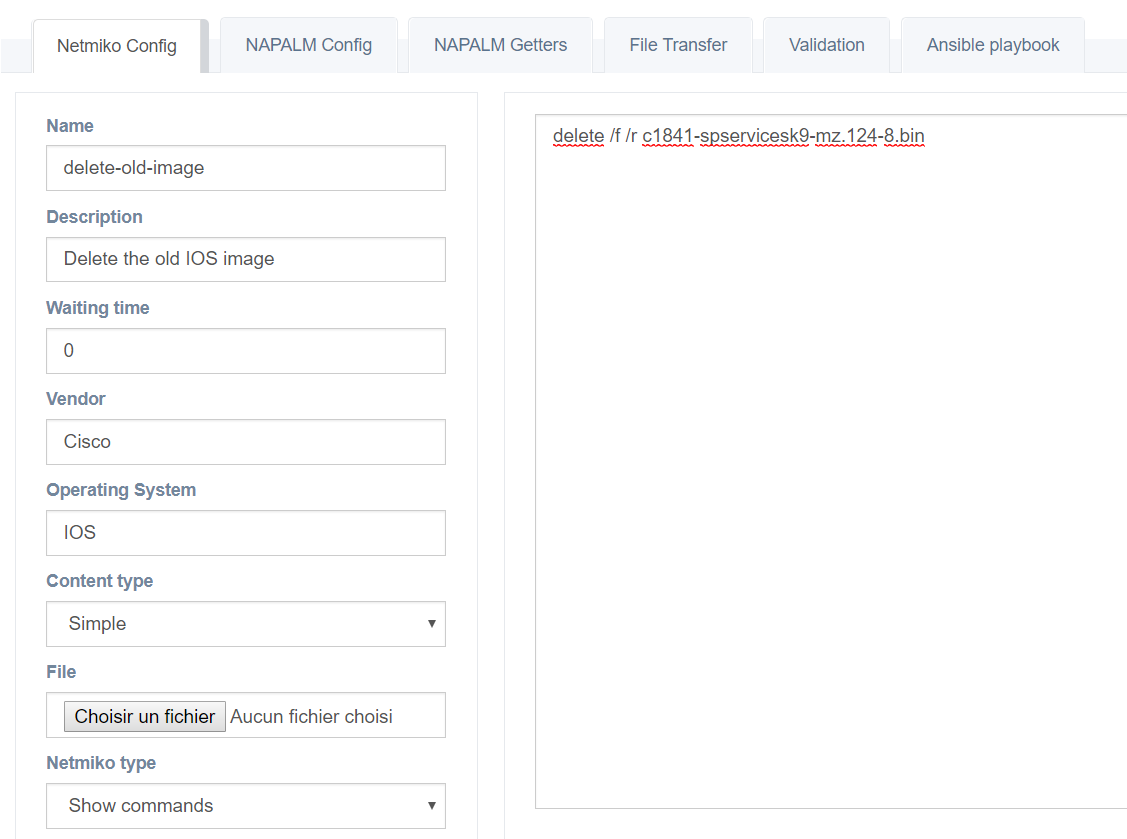
Creation of the workflow¶
1. Creation form¶
In the workflows/workflow_management page, click on the button Add a new workflow and fill the workflow creation form.
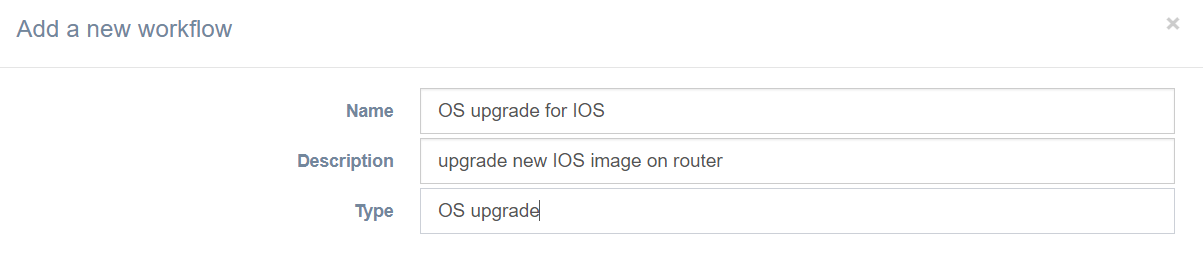
2. Building the workflow¶
In the workflows/workflow_management page, click on the button Manage of the newly created workflow. This opens the Workflow builder.
Click on the Add script button, and add all 6 scripts:
version-check-before-reloadpreconfigurationtransfer-new-imagesave-and-reloadversion-check-after-reloaddelete-old-image
Between each consecutive pair of scripts, we create a success edge, and we set version-check-before-reload as the beginning of the workflow.
The workflow is done and ready to be executed: